It really messes me up when a FamilySearch Indexing (FSI) project has two entry columns for the age when the original census only has one. The two entry columns are Age: Years and Age:Months. When the age is specified in years, you're supposed to index it in the years columns and when it is in months, the months column. About every second row I forget and put the gender in the second age column. My rhythm is always thrown off, slowing me down. So what do I do about it? Shush! Don't tell Salt Lake.
I hide the Age:Months column.
"What?!" You ask. "Insider, how can you do that? Won't that throw the balance of the universe off?" In a word: yes. Well, actually it only throws your yin into your yang when you don't enter what you're supposed to in that column. Before I hide the column, I check it.
I click in the first Age:Months box. Then I use the down-arrow to quickly check every row in the batch. If I come across a row with the age in months, I enter it and proceed down the column. In less than a minute I can completely finish the Age:Months column. Only then do I hide it.
To hide a column, right-click on the column heading of that column and in the little popup menu, click on the Hide option. In the illustration below, I've right-clicked Age:Months and will then click on Hide Age:Months.

Click on column heading, then select Hide for the desired column.
Now as you tab through the document, you'll fly through the columns without stopping dead every time you hit the age columns. This same approach can help with any column that slows you down. Perhaps Place of Birth:Country is not used and causing you problems. Perhaps you'd like to quickly complete the Page Number column and hide it because it slows you down. As long as you finish a column before hiding it, there is no column that can't be hid.
Unhiding a Column
What do you do if you need to change something in a column that you've hid? Unhiding a column is also simple. Right click on any column header. In the illustration below, I right-clicked the heading Age:Years. This time click on Organize Fields....

Click on any column heading, then select Organize Fields... .
You will see the popup window shown below. Select the column you wish to unhide from the list on the right. In the illustration below, I have selected Age:Months. Then click on the triangle button pointing towards the left. It's the top button between the two lists.
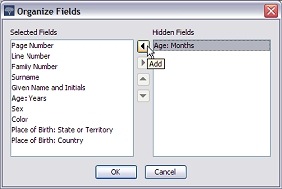
Select the column to unhide and click the triangle pointing left.
By default, this will place the column after all the other columns. Stay tuned for a future tip demonstrating how to rearrange the columns. (Hint: Once you've moved the Age:Months field to the left-hand list, select it and click the up button until it appears in its original position between Age:Years and Sex.)
No comments:
Post a Comment
Note: Only a member of this blog may post a comment.