Rather than wrangling your syllabi in the RootsTech app, I recommend using mostly free cloud storage or document apps to manage your syllabi. Some of the advantages are:
- It doesn’t require Wi-Fi or a data connection at the conference, if you set things up correctly beforehand.
- You have the syllabi in your possession even after the RootsTech 2016 webpages and app are gone.
- You can take notes right on the syllabus.
- If the syllabus is not in PDF format, you can convert it beforehand, or load an app capable of displaying it. I ran into one syllabus in Word format. There may be others.
I’ll illustrate the general principles with apps I’m familiar with, but others work similarly.
To get to the syllabus list:
1. In your browser, start at RootsTech.org. 2. Tap on the menu icon. If you screen is wide enough, there is no menu icon and you skip this step. 3. Tap the RootsTech menu. 4. Tap Class Syllabus. 5. Tap the desired class number to open its syllabus.

Most of the syllabi are in PDF format and the Safari browser knows how to display them. Notice, however, that above the document are two links: “Open in…” and “Open in ‘iBooks.’” iBooks is the Apple book reading program and supports PDF documents. If you open the document in iBooks, iBooks will store a copy on the device. It can then be accessed without an Internet connection. Once you’ve opened all the desired syllabi in iBooks, select them and move them into a category such as “RootsTech 2016.”

While viewing the document in your browser, tap “Open in…” to copy and open the document in other apps.

Other document readers besides iBooks can keep local copies of documents. Examples include Google Play Books, Kindle, and Adobe Acrobat. I like to have the syllabi available on all my devices, so I copy them to the cloud. Cloud storage apps include Dropbox, Evernote, Box, Google Drive, and Microsoft OneDrive. I use Dropbox. Dropbox knows how to display PDF files as well as Word and other Microsoft formats. Many apps are capable of reading documents from Dropbox, including Microsoft Word and Adobe Acrobat. Dropbox makes it easy to rename documents, which I found difficult to do in the document readers.
When viewing a syllabi in the browser, I tap “Open in…,” then “Copy to Dropbox,” and then I save them to a folder such as “RootsTech 2016.”
There is a big gotcha with cloud storage apps. They may not keep local copies of documents unless told to do so. (Some, like Evernote, may also require that you upgrade to a paid account.) To keep a local copy of a Dropbox document, tap the circle to the right of the filename. (See examples in the screen capture, above.) Tap “Make Available Offline” (shown below, left). A purple pip indicates a document is or will be available offline (shown below, right). View the document before going offline to guarantee that it has downloaded.

Different apps have different strengths and weaknesses. Adobe Acrobat has powerful PDF annotation features such as attaching notes, highlighting, inking, and labeling, as shown below left. (The yellow balloon icon contains the note shown below, right.) Once a session is over, an annotated PDF document can be stored back to Dropbox.
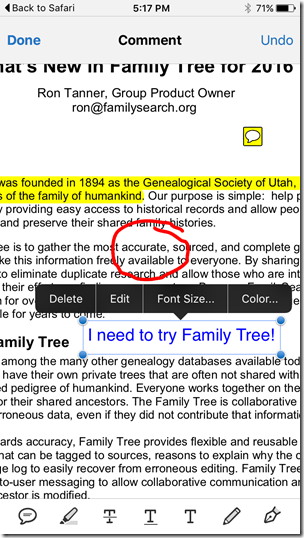
Myko Clelland’s syllabus for “My Ancestors are from Britain…” is in Word Format. Tap “Open in ‘Word’” and Safari copies the document to Word.


Word has two views, Print Layout View (below, left) and Reflow View (below, right). I struggle to edit Word documents on my phone, but it is possible.

For PDF files, the reflow mode of Readdly Documents impressed me. Readdly reflow mode can change the font and the font size. Ron Tanner’s syllabus, below left, is easily read in Readdly, below, right.
There’s no need to man handle your syllabi when gentle persuasion will do the trick. Use the (mostly) free, intelligent choices available for your smart phone or tablet.









I am trying to set this up on my Ipad, but the Rootstechmenu is completely different that what you show. There is no place to get the syllabi. Any ideas?
ReplyDelete